Setting up Python3 Intellisense in Visual Studio Code
Because for some reason it isn't setup by default...
Published: 12/06/2019
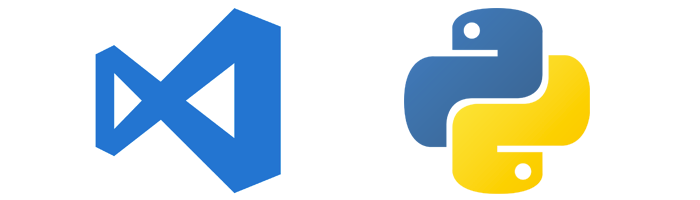
So recently while working on a project I have transitioned into doing a lot more work in our Flask based backend. I think I have been spoiled by the amount of intellisense that is built into TypeScript, because working without it in Python3 is not pleasant. At one point it worked perfectly fine with the VSCode Python extension installed, and sometimes I would install the importmagic extension as well to get imports to work. Well not so much anymore. So I spent a few hours trying to figure this out.
Turns out the native Python extension tries to use jedi for intellisense, but (at least in my configuration) it doesn't seem to work. Thankfully there is another alternative. Microsoft also develops the python-language-server package for vscode. In order to enable it you have to disable Jedi.
I would also recommend installing the Visual Studio IntelliCode extension.
You can do this by adding the following to your settings.json.
"python.jediEnabled": false,
"vsintellicode.python.completionsEnabled": true
Once you save that, you will get a notification to download the python-language-server which you should do. VSCode will download and install this automatically.
Once VSCode is done and reloaded, it will start to index your project. This takes some time, but ultimately you will have your import completions working agin.
For Teams:
Assuming your team has embraced vscode, and you have both .vscode/extensions.json and .vscode/settings.json in your version control, I recommend adding the following entries.
// extensions.json
{
"recommendations": [
"ms-python.python", // Python
"visualstudioexptteam.vscodeintellicode" // python ai assisted intellicode and python language server
]
}
// settings.json
{
"python.jediEnabled": false,
"vsintellicode.python.completionsEnabled": true
}
That should prompt for everyone in your team and setup these settings by default for the project workspace.